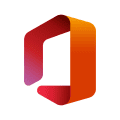Microsoft Authenticator for PC
Game Info
Getting started with multi-factor authentication
Multi factor authentication (MFA) or two factor authentication (2FA) provides a second layer of security. When logging in with multi-factor authentication, you’ll enter your password, and then you’ll be asked for an additional way to prove it’s really you. Either approve the notification sent to the Microsoft Authenticator, or enter the one-time password (OTP) generated by the app. The one-time passwords (OTP codes) have a 30 second timer counting down. This timer is so you never have to use the same time-based one-time password (TOTP) twice and you don’t have to remember the number. The one-time password (OTP) doesn’t require you to be connected to a network, and it won’t drain your battery. You can add multiple accounts to your app, including non-Microsoft accounts like Facebook, Amazon, Dropbox, Google, LinkedIn, GitHub, and more.
Getting started with passwordless
Use your phone, not your password, to log into your Microsoft account. Just enter your username, then approve the notification sent to your phone. Your fingerprint, face ID, or PIN will provide a second layer of security in this two-step verification process. After you’ve signed in with two factor authentication (2FA), you’ll have access to all your Microsoft products and services, such as Outlook, OneDrive, Office, and more.
Getting started with autofill
Microsoft Authenticator app can also autofill passwords for you. Sign-in on the Passwords tab inside the Authenticator app with your personal Microsoft account to start syncing passwords, including the passwords saved in Microsoft Edge. Make Microsoft Authenticator the default autofill provider and start autofilling passwords on apps and sites you visit on your mobile. Your passwords are protected with multi-factor authentication in the app. You will need to prove yourself with your fingerprint, face ID, or PIN to access and autofill passwords on your mobile. You can also import passwords from Google Chrome and other password managers.
Microsoft personal, work or school accounts
Sometimes your work or school might ask you to install the Microsoft Authenticator when accessing certain files, emails, or apps. You will need to register your device to your organization through the app and add your work or school account. Microsoft Authenticator also supports cert-based authentication by issuing a certificate on your device. This will let your organization know that the sign-in request is coming from a trusted device and help you seamlessly and securely access additional Microsoft apps and services without needing to log into each. Because Microsoft Authenticator supports single sign-on, once you have proven your identity once, you will not need to log in again to other Microsoft apps on your device.
Optional Access permissions:
Microsoft Authenticator includes the following optional access permissions. All these require user consent. If you choose to not grant these optional access permissions, you can still use Microsoft Authenticator for other services that do not require such permission. For more information see https://aka.ms/authappfaq
Accessibility Service: Used to optionally support Autofill on more apps and sites.
Location: Sometimes your organization wants to know your location before allowing you to access certain resources. The app will request this permission only if your organization has a policy requiring location.
Camera: Used to scan QR codes when you add a work, school, or non-Microsoft account.
Read the contents of your storage: This permission is only used when you report a technical problem through the app settings. Some information from your storage is collected to diagnose the issue.
Games Related to Microsoft Authenticator
How to Download and Play Microsoft Authenticator on PC
- 1Download and install LDPlayer X on your PC.
- 2Enter and search for Microsoft Authenticator in the search bar at the top left corner.
- 3Click on "Install" to download Microsoft Authenticator automatically.
- 4Once the installation is completed, click on "Open".
- 5The game will be launched in LDPlayer automatically. Enjoy!
- 6You can also click on the game icon of Microsoft Authenticator in LDPlayer homepage to start playing.
Advantages of Playing Microsoft Authenticator on PC with LDPlayer X
Wider Screen
The larger PC screen allows you to capture clearer visual details in Microsoft Authenticator.
Customized Control
Play games with mouse, keyboard & controller with your own customized setting, guaranteeing a gaming experience for Microsoft Authenticator comparable to actual PC gaming.
Multi-instance & Synchronizer
Log in to multiple game accounts or play multiple games at the same time. A great time saver for rerolling.
Higher FPS
With more realistic and smooth visual effect, and more coherent action, visual experience and the sense of immersion for Microsoft Authenticator is greatly optimized.
Game Assistant
Use scripts to simplify complex task processes and complete tasks automatically. Enjoy your game with ease.
Video Record
Record highlights or operation processes in Microsoft Authenticator to share with your friends.
Computer Configuration for Microsoft Authenticator PC Version
System
Win10 64-bit or higher, including OpenGL 4.xSystem
Win7 / Win8 / Win8.1 / Win10CPU
8th Gen Intel Core i3-8100 4-core or higher, with VT enabledCPU
Intel or AMD CPU Processor x86 / x86_64, with VT enabledGPU
NVIDIA GeForce GTX1050 Ti 2GB or higherGPU
Windows DirectX 11 / OpenGL 4.0 Graphics DriverMemory
8GB or moreMemory
At least 2GB RAMStorage
10GB or more available space for installation disk, 2GB or more available space for system diskStorage
At least 1GB available memoryMore From Microsoft Corporation
You might also like
More popular games
Free Fire
PUBG MOBILE
Mobile Legends: Bang Bang
Among Us
Brawl Stars
Clash of Clans
GODDESS OF VICTORY: NIKKE
Call of Duty: Mobile Season 3
Free Fire MAX
PUBG MOBILE LITE
Minecraft: Play with Friends
CookieRun: Kingdom
Ragnarok M: Eternal Love
Epic Seven : ORIGIN
Roblox
Call of Duty®: Mobile - Garena
Arknights
Clash Royale
Ragnarok X x Re:Zero
Black Desert Mobile
Apex Legends Mobile
Microsoft Authenticator - FAQ
Q: Is LDPlayer X safe for players?
Q: Can I play Microsoft Authenticator on PC?
Q: Why is LDPlayer X the best platform to play Microsoft Authenticator on PC?
The powerful built-in Android emulator lets you immerse yourself in every small detail of the game.
Additionally, it allows you to simply play numerous popular games in your browser, such as Brawl Stars and Roblox.
You can also enjoy the best top-up discount for popular games on LDShop.